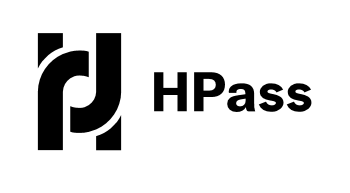HPass and Digital Badges
Introducing HPass – a common system to recognise humanitarians’ skills, experience and expertise.
Kaya is increasingly using digital badges, working with HPass, to recognise its learners’ achievements. When you complete certain courses, you will receive an email prompting you to claim, store and display your digital badge on a myHPass profile, which you can do by following the simple instructions at each stage. What is a digital badge?
A digital badge is an online version of a certificate, with additional benefits. Digital badges are increasingly used by the humanitarian community, recognising that humanitarians frequently move between locations and organisations, and need to be able to quickly evidence their skills and experience.
You can find out more about digital badges here.Why HPass?
HPass enables learners to accumulate and display badges on a public platform recognised by an increasing number of humanitarian organisations. HPass is a sector-wide initiative which enables you to build up a portfolio of your achievements throughout your career. Find out more about HPass here.
It ensures transparency as digital badges are verifiable and contain ‘metadata’ describing exactly what the individual has done to earn the badge. For this reason, digital badges are already used widely outside the sector by organisations such as EY, IBM and Open University, and are now being used by humanitarians too, recognising their need to demonstrate their expertise as they move between organisations and locations.What does a badge represent?
Organisations displaying content on Kaya are using badges to recognise course completions.
Other organisations and learning providers may use HPass to recognise different types of achievements, eg practical experience or membership of a technical specialist group. You will see badges in a range of colours and designs, and can find out what someone has done to earn a badge by clicking on it, to reveal the ‘meta-data’.What badges can I earn on Kaya?
The easiest way to identify courses which offer a digital badge is to type ‘digital badge’ into the Kaya search box.How do I claim a badge?
Once you have completed your course, you will receive an email prompting you to follow the instructions to claim your badge. If it is your first badge, you will be prompted to set up your profile on myHPass. If you already have a badge you will be prompted to add it to your existing profile. Please note that in order to receive your badge you may be required to complete all activities (e.g. post-assessments or course feedback as well as the course content itself).Where do I display it?
You store and display your badges on myHPass. If you want to share one or more badges, you can do this by sending a link (you can decide whether to display some or all of your badges). You can also share badges on social media.How do I display a badge on my Linkedin profile?
This can be achieved via the following steps:How do I share to my LinkedIn newsfeed?
What is a digital badge?
A digital badge is an online version of a certificate, with additional benefits. Digital badges are increasingly used by the humanitarian community, recognising that humanitarians frequently move between locations and organisations, and need to be able to quickly evidence their skills and experience.- Digital badges are verifiable evidence of your skills, experience and expertise
- You can share your badges with colleagues and potential employers via a link to your myHPass profile. You can share links to all your badges or a selection as you prefer.
- You can also share your badges via social media, or on a social media profile
- Within myHPass, you can see what digital badges other humanitarians have earned, and gain inspiration for your own professional development goals.
You can find out more about digital badges here.
Why HPass?
HPass enables learners to accumulate and display badges on a public platform recognised by an increasing number of humanitarian organisations. HPass is a sector-wide initiative which enables you to build up a portfolio of your achievements throughout your career. Find out more about HPass here.
It ensures transparency as digital badges are verifiable and contain ‘metadata’ describing exactly what the individual has done to earn the badge. For this reason, digital badges are already used widely outside the sector by organisations such as EY, IBM and Open University, and are now being used by humanitarians too, recognising their need to demonstrate their expertise as they move between organisations and locations.What does a badge represent?
Organisations displaying content on Kaya are using badges to recognise course completions.
Other organisations and learning providers may use HPass to recognise different types of achievements, eg practical experience or membership of a technical specialist group. You will see badges in a range of colours and designs, and can find out what someone has done to earn a badge by clicking on it, to reveal the ‘meta-data’.What badges can I earn on Kaya?
The easiest way to identify courses which offer a digital badge is to type ‘digital badge’ into the Kaya search box.How do I claim a badge?
Once you have completed your course, you will receive an email prompting you to follow the instructions to claim your badge. If it is your first badge, you will be prompted to set up your profile on myHPass. If you already have a badge you will be prompted to add it to your existing profile. Please note that in order to receive your badge you may be required to complete all activities (e.g. post-assessments or course feedback as well as the course content itself).Where do I display it?
You store and display your badges on myHPass. If you want to share one or more badges, you can do this by sending a link (you can decide whether to display some or all of your badges). You can also share badges on social media.How do I display a badge on my Linkedin profile?
This can be achieved via the following steps:- Click on the badge, select Share
- Choose LinkedIn icon (Resize your current browser window to the left-hand side of your screen for the following steps.)
- Click "Add to Profile". Two events happen simultaneously:
- Information about your badge is displayed in your current window; the one you resized.
- A new browser window opens, showing LinkedIn’s form.
- Align the 2 windows so you can see both. Then use the handy Copy buttons provided to fill in the LinkedIn form. Use the drop-down menus to set the dates. Check the box if the badge does not expire.
- When you are finished, click Save, and your badge is now visible in the Certifications section of your LinkedIn profile.
How do I share to my LinkedIn newsfeed?
- Click on the badge, select Share
- Choose the LinkedIn icon
- Choose the Share button
- Choose "Share in a post"
- Add some text to explain it, such as "I just earned this digital badge on #HPass!" (please include hashtag #HPass)
- Select the Post button
- Your badge will now be posted to your newsfeed. You can find out more about using myHPass through the FAQs on the HPass site.